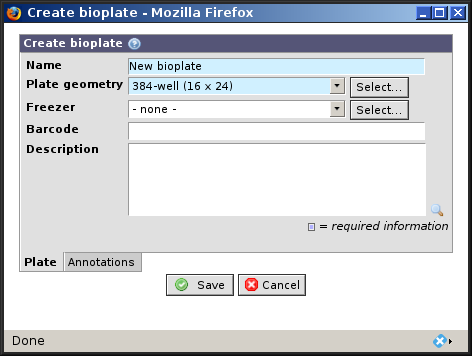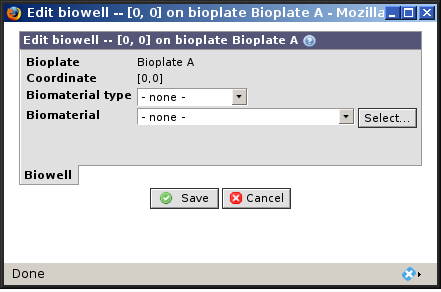With bioplates it is possible to organize biomaterial such as samples, extracts and labeled extracts into wells. Each plate has a number of wells that is defined by the plate geometry.
Use → to get to the list of bioplates.
- Name
The bioplate name. The name does not unique but it is recommended to keep it unique. BASE by default assigns
New bioplateas name. This field is mandatory.- Plate geometry
Information about the plate design defining the number of rows and columns on the bioplate. This field are mandatory and can only be set for new bioplates.
- Freezer
The freezer where the bioplate is stored. Optional.
- Barcode
Barcode of the bioplate. Optional.
- Description
Other useful information about the bioplate. Optional.
This allows BASE users to use annotation types to refine bioplate description. More about annotating items can be read in Section 11.4, “Annotating items” .
Biowells existence are managed through the bioplate they
belong to. Creating a bioplate will automatically create the
biowells on the plate, correspondingly deleting a plate will
also remove the associated biowells. The only thing that can
be changed for a biowell is the biomaterial it holds. Go to
the Wells-tab when viewing a bioplate and
click on
 in the biomaterial column
for the specific biowell you want to change. Assigning a biomaterial to a biowell
can also be done when editing a sample, extract or labeled
extract item.
in the biomaterial column
for the specific biowell you want to change. Assigning a biomaterial to a biowell
can also be done when editing a sample, extract or labeled
extract item.
- Bioplate
Shows which bioplate the biowell is located on. This property is read-only.
- Coordinate
The biowell location on the bioplate in format [row,column]. This property is read-only.
- Biomaterial type
The type of biomaterial stored in this biowell. This property must be selected before before a biomaterial can be selected.
- Biomaterial
Name of the biomaterial in this biowell. Before changing this you must select the appropriate Biomaterial type.