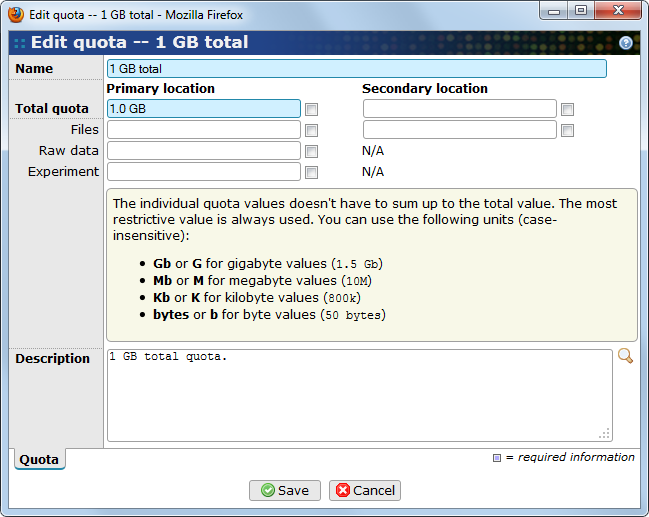The administrator can control the maximum size of disk space for users and groups. A user must be assigned a quota of their own and may optionally have a group quota as well. If so, the most restrictive quota is checked whenever the user tries to do something that counts as disk-consuming, for example uploading a file.
![[Note]](../gfx/admonitions/note.png) |
Note |
|---|---|
|
The quota is checked before an operation, which is allowed to continue if there is space left. For example, even if you have only one byte left of disk space you are allowed to upload a 10MB file. |
Read Section 23.1.1, “Edit user” and Section 23.2.1, “Edit group” for information about how to set a quota for a user and group.
The list of quotas in BASE can be found by using the menu .
- Name
-
Name of the quota.
- Total quota
-
Limit of total quota. The sum of the other three quotas does not have to be the same as this, it is always the most restricted value that is used.
- Files
-
Limit of disk space to save files in.
- Raw data
-
Limit of disk space to save raw data in.
- Experiments
-
Limit of disk space that can be used by experiments.
- Description
-
Description of the quota. It could be a good idea to describe the quota's details here. Use the magnifying glass to edit the text in a larger text area.
![[Tip]](../gfx/admonitions/tip.png) |
Tip |
|---|---|
| Use the check box to the right of the input fields to set unlimited quota. You can use the abbreviations kb, Mb and Gb to specify the quota values. |
When everything have been set the quota is saved by using . To discard changes use .
Go to if you want to get statistics about how the disk is used. There are three tabs:
- Overview
-
Gives an overview of the total disk usage. It is divided per location and quota type.
- Per user
-
Gives an overview of the disk usage per user. For each user you can get a summary displaying the total disk usage and divided per location and quota type. Use the View details link to list all items that uses up disk space. The list displays the name and type of each item and the amount of disk space it uses.
- Per group
-
Gives an overview of the disk usage per group, with the same functionality as the per user overview.