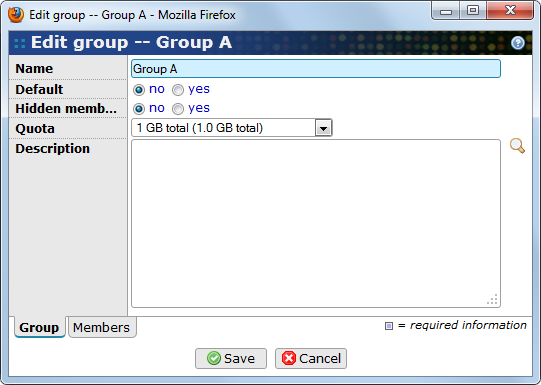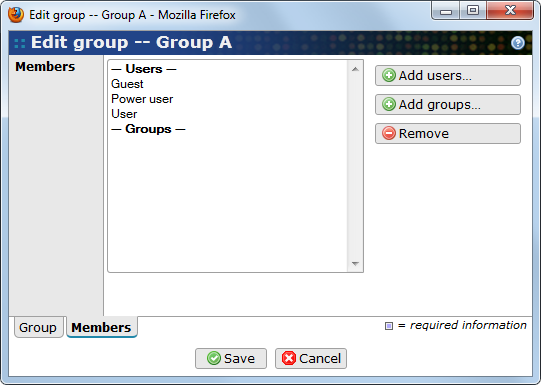Groups in BASE are meant to represent the organizational structure of a company or institution. For example, there can be one group for each department and subgroups for the teams in the departments. The group-membership is normally set when the user is added to BASE and should not have to be changed later, except when the company is re-organizing.
There is one pre-installed group in BASE, a system group, called Everyone. It is, like the name says, a group in which everyone (all users) are members. The users that are allowed to share to everyone can easily share items to all users by sharing the item to this group.
The pop-up window where a group can be edited has two tabs, Group and Members.
- Name
-
The name of the group.
- Default
-
Mark this checkbox to let BASE automatically add new users as members to this group.
- Hidden members
-
Mark this checkbox to create a group with hidden members. This means that a user will not be able to see information about other members in the group, but it is still possible to share items to the group as a whole.
- Description
-
Description about the group. The magnifying glass, down to the right, can be used to open and edit the text in a larger text area.
- Quota
-
With this property it's possible to limit the quota of total disk space for the group members. Select -none- from the drop-down list if the group should not have any quota. There are some presets of quotas that comes with the BASE installation, besides a couple with different size of total disk space there are one called No quota and one with Unlimited quota. Their names speak for them self.
![[Note]](../gfx/admonitions/note.png)
Note A user can only take quota from one group, which has to be specified as the Quota group of the user.
Go to the other tab, Members, if there are any changes to do otherwise use to save the settings or to abort.
A group can have both single users and other groups as members. Group members have access to those items that are shared to the group. Each user in the group has the possibility to share their own items to one or more of the other members or to the whole group.
- Members
-
Lists the user and groups that are already members of this group.
- Add users…
-
Opens a pop-up window that allows you to add users to the group. In the pop-up window, mark one or more users and click on the button. The pop-up window will not list users that are already members of the group.
- Add groups…
-
Opens a pop-up window that allows you to add other groups to the group. In the pop-up window, mark one or more groups and click on the button. The pop-up window will not list groups that are already members of the group.
- Remove
-
Use this button to remove the selected users and/or groups from this group. The selected items will disappear from the list of memberships.
Go to the other tab if there are any changes to do, otherwise use to save the values or to abort.