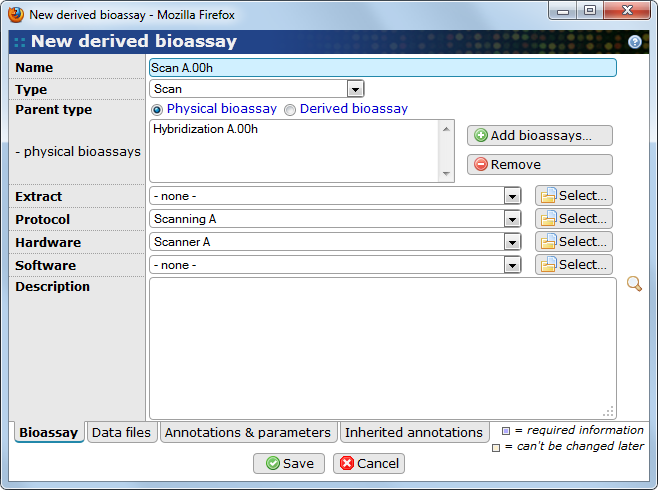When you have processed your physical bioassay you can register any information that you have gathered as Derived bioassay items in BASE. The derived bioassay can represent both a physical process, such as scanning a microarray slide, or a software process such as aligning sequence data against a reference genome. It is even possible to register child derived bioassays if there are multiple steps involved that you want to register independently. Each derived bioassay can specify a protocol (with parameters if needed) and the hardware or software item that was used to create it.
It is also possible to link one or more files to the derived bioassay. This feature requires that a subtype is selected and that the subtype has been linked with the file types that are useful in that context. For example, the Scan subtype is linked with Image files. See Chapter 12, Item subtypes and categories for more information.
![[Note]](../../gfx/admonitions/note.png) |
Note |
|---|---|
|
A derived bioassay can only hold data in the form of files. When the data has been processed enough to make it a sensible option (performance-wise) to import into the database a Raw bioassay should be created. |
Beside the common way, using the button, a derived bioassay can be created in one of the following ways:
- from either physical bioassay list- or single view- page.
-
A root derived bioassay is a bioassay that has one or more physical bioassays as parents. Therefore, a natural way to create a derived bioassay is to click on
 in the Derived bioassays column in the list view. There is also a
corresponding button,
in the toolbar both in the list and single-item view.
in the Derived bioassays column in the list view. There is also a
corresponding button,
in the toolbar both in the list and single-item view.
- from either derived bioassays list- or single view- page
-
A child derived bioassay is a bioassay that has one or more derived bioassays as parents. Click on the
 icon in the Child bioassays column
to create a new child derived bioassay. There is also a
button in the list view and a
button in the single-item view.
icon in the Child bioassays column
to create a new child derived bioassay. There is also a
button in the list view and a
button in the single-item view.
- Name
-
The name of the derived bioassay.
- Type
-
The subtype of the derived bioassay. The list may evolve depending on additions by the server administrator. Selecting the proper subtype is required to be able to attach data files to the bioassay. It will also help BASE to automatically guess the most likely subtype when creating child bioassays. See Chapter 12, Item subtypes and categories for more information.
- Parent type
-
Select if the parent items should be physical or derived bioassays. This option is only available when creating new derived bioassays. Once created it is not possible to change the parent type.
- Physical bioassays/parents
-
Use the and buttons to add or remove parent items.
- Extract
-
Select the extract that this derived bioassay is linked with. The button opens a selection list that is pre-filtered with all extracts that are found on the parent physical bioassays including all parent extracts. Do not select an extract if the derived bioassay represents more than one extract at this stage.
- Protocol
-
The protocol used in the process that created this derived bioassay (optional). Parameters may be registered as part of the protocol.
- Hardware
-
The machine used in the process that created this derived bioassay (optional).
- Software
-
The software used in the process that created this derived bioassay (optional).
- Description
-
A decription of the derived bioassay (optional).
The Data files tab allows BASE users to select files that contains data for the derived bioassay. Read more about this in Section 11.4, “Selecting files for an item”.
The Annotations tab allows BASE users to use annotation types to refine bioassay description. More about annotating items can be read in Section 10.2, “Annotating items”
This Inherited annotations tab contains a list of those annotations that are inherited from the bioassay's parents. Information about working with inherited annotations can be found in Section 10.2.2, “Inheriting annotations from other items”.