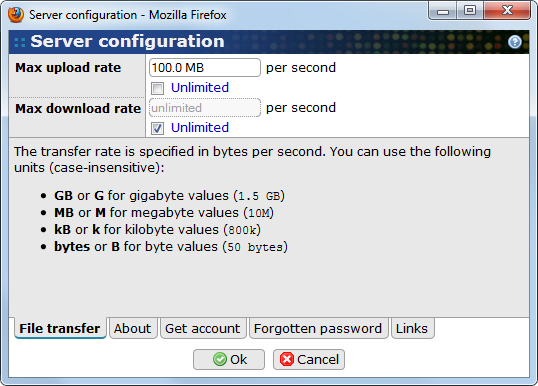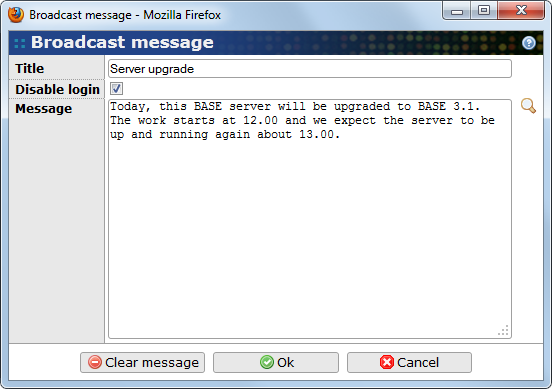Some server configurations can be done when the installation process is finished and BASE is up and running. Log into BASE with administration rights and then open the configuration dialog from menu . Each tab in the configuration dialog-window is described below.
- File transfer
-
- Max upload rate
-
This is a limit of how many bytes of data that should be transferred per second when uploading files to BASE. Prefixes like k, M or G can be used for larger values, just like described in the tab. The limit is per ongoing upload and the default value is 100MB/s.
- Max download rate
-
This is a limit of how many bytes of data that should be transferred per second when downloading files from BASE. Prefixes like k, M or G can be used for larger values. The limit is per ongoing download and the default value is unlimited.
- Unlimited
-
Check one or both to not limit the upload/download transfer rate. In this case, the Internet connection of the server is the limit.
- About
-
- Administrator name
-
Name of the responsible administrator. The name is displayed at the bottom of each page in BASE and in the about-dialog.
- Administrator email
-
An email which the administrator can be contacted on. The administrator name, visible at the bottom of each page, will be linked to this email address.
- About
-
Text written in this field is displayed in the About this server section on the login page and in the about-dialog window. We recommend changing the default Latin text to something meaningful, or remove it to hide the section completely.
- Get account
-
A description what a user should do to get an account on the particular BASE server. This text is linked to the Get an account! link on the login page. We recommend that the Latin text is replaced with some useful information, or that it is removed to hide the link.
- Forgotten password
-
A description what a user should do if the password is forgotten. This text is linked to the Forgot your password? link on the login page. We recommend that the Latin text is replaced with some useful information, or that it is removed to hide the link.
- Links
-
External configurable link-types inside BASE.
![[Note]](../gfx/admonitions/note.png)
Note Only link-types that have been set will be visible in the web client.
- Help
-
Links to where the help text is located. By default this is set to the documentation for the latest released BASE version on the BASE web site, https://base.thep.lu.se/chrome/site/doc/html/index.html. If you want the documentation for a specific version you will have to setup a site for that yourself and then change the link to that site. The documentation is included in the downloaded package in the directory
<basedir>/doc/html. - FAQ
-
Where frequently asked questions can be found. Empty by default.
- Report a bug
-
Where the user could report bugs, feature request or perhaps other feedback that concerns the program. As default this is set to the feedback section on BASE web site, https://base.thep.lu.se/#Feedback. Note that users must login in order to submit information.
It is possible to send a message to all logged in user. Open the dialog box.
This dialog allows you to specify a message that is sent to all logged in users as well as on the login form. It is also possible to "disable" login.
- Title
-
The title of the message. It should be a short and concise to avoid confusion. The title will be displayed on a lot of places and a user may have to click on it to read the more detailed message.
- Disable login
-
Mark this check-box to try to prevent new users from logging in. To avoid problems that can be caused by blocking the server admin out, the login is not completely disabled. Any user can still login but only after by-passing several warnings.
- Message
-
If needed, a longer message giving more information. Users may have to click on a link to be able to see the complete message.
![[Note]](../gfx/admonitions/note.png) |
Note |
|---|---|
| The message will be enabled until it is manually removed by saving an empty form, or until the Tomcat server is restarted. Since the message is only kept in memory, a restart will always remove it. |