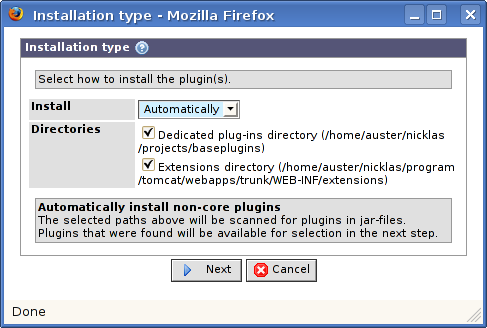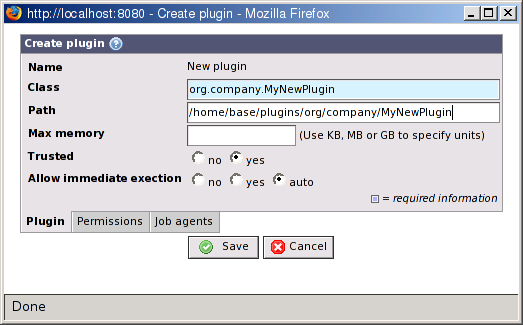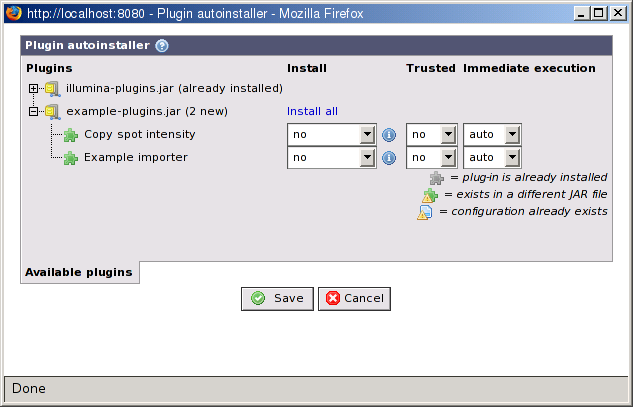The first step is to install the plug-in on the web server. To make these instructions easier to read we assume the plug-in comes as a single JAR file and that it does not depend on any other JAR files.
We recommend that you install the plug-in JAR file outside the web
server's Classpath. Do not put the plug-in in the
<base-dir>/www/WEB-INF/lib
directory or any other directory where the web server keeps it's classes.
This makes BASE use it's own class loader that support unloading of classes
as well. This means that you can install new plug-ins and update
existing ones without restarting the web server.
We recommend that you create a separate directory for plug-ins and
install all of them there. You may use a sub-directory for each plug-in
if you like, for example:
<base-dir>/plugins/<name-of-plugin>
![[Note]](../../gfx/admonitions/note.gif) |
Plug-ins that use other JAR files |
|---|---|
Some plug-ins may depend on other JAR files. Normally, these JAR files should be put in the same directory as the plug-in JAR file. This may, however, vary from plug-in to plug-in so always check the plug-in documentation first. |
When the plug-in is installed on the server you must register it with BASE. To register the plug-in with BASE go to → → and click on the button. In the pop-up window that appears you should first decide if you want to do a manual or an (almost) automatic installation. An automatic installation scans the server disks for plug-ins and lets you select which ones to install or update from a list in the web interface. In a manual installation you are required to enter the path and class name of the plug-in yourself.
This window appears, like described above, when automatic installation/registration of plug-ins is available.
- Install
-
How to register the plug-in(s) with BASE.
- Automatically
BASE will scan the selected directories for JAR files containing plug-ins. If it finds any, you will have the option to select which ones to install from a list. The next step will be Section 22.1.3, “Automatic installation of plug-ins”
- Manually
Class name and JAR path have to be entered manually by the administrator. Only one plug-in can be registered at a time in this way. Next step will be Section 22.1.2, “Plug-in properties”
- Directories (only when Automatically is selected)
Select the checkboxes were BASE should look for new plug-ins. For security reasons the only options are the dedicated plug-ins directory that is configured in the
base.configdirectory and the extensions that directory that is normally used for extensions to the web client.
![[Note]](../../gfx/admonitions/note.gif) |
Note |
|---|---|
| The automatic installation doesn't allow you to set all properties that can be set in a manual installation. If you for example, need to share the plug-ins to other users or assign them to job agents this must be done after the auto-installation has been completed. |
This section describes the manual installation of a plug-in.
- Name
The name of the plug-in. This name is set automatically by the plug-in and cannot be changed.
- Class
The Java class name of the plug-in.
- Path
The path to the JAR file on the web server. If left empty the plug-in must be on the web server's class path (not recommended).
- Max memory
The maximum amount of memory the plug-in may use. This setting only applies when the plug-in is executed with a job agent. If the internal job queue is used this setting has no effect and the plug-in may use as much memory as it likes. See Section 22.3, “Job agents” later in this chapter.
- Trusted
If the plug-in is trusted enough to be executed in an unprotected environment. This setting has currently no effect since BASE cannot run in a protected environment. When this becomes implemented in the future a no value will apply security restrictions to plug-ins similar to those a web browser put on applets. For example, the plug-in is not allowed to access the file system, open ports, shut down the server, and a lot of other nasty things.
- Allow immediate execution
-
If the plug-in is allowed to bypass the job queue and be executed immediately.
No: The plug-in must always use the job queue.
-
Yes: The plug-in is allowed to bypass the job queue. This also means that the plug-in always executes on the web server, job agents are not used. This setting is mainly useful for export plug-ins that needs to support immediate download of the exported data. See the section called “Immediate download of the exported data”.
![[Note]](../../gfx/admonitions/note.gif)
Note If a plug-in should be executed immediately or not is always decided by the plug-in. BASE will never give the users a choice. Auto: BASE will allow export plug-ins to execute immediately, and deny all other types of plug-ins. This alternative is only available when registering a new plug-in.
Click on to finish the registration or on to abort.
This section describes the automatic installation of plug-ins using a wizard.
This window lists all the plug-ins that were found in JAR files, after scanning the selected directories from the previous step. There are a few options to set for each plug-in before they can be registered.
The page has, for each plug-in, a row that is divided into four columns with
information or settings. These are explained more in details below. There is an icon
in the Install column that displays summarized information about the plug-in when
the mouse pointer is held over it. Most of this information is from the plug-in's
About
- Plugins
The plug-in's name, from the plug-in class. Names of the configurations that comes with a plug-in are also displayed in this column but in a tree under the plug-in they belong to.
- Install
-
A selection list for each plug-in found when scanning the plug-in directory. There are at least two option for each plug-in in this drop-down list. The default option no will not register the plug-in to BASE while yes will register the plug-in when proceeding. If the plug-in also have configurations the yes option is replaced with plugin only and plugin + configurations. If the last option is selected all configurations for the specific plug-in will be imported.
Each listed configuration can individually be defined if it should be imported or not. This is done by selecting yes or no.
![[Note]](../../gfx/admonitions/note.gif)
Note Plug-ins that already are registered in BASE will be disabled in the list, unless the plug-in comes from a JAR file in a different path than the one registered in BASE, or if the version does not consist with the one registered in BASE. In these cases the drop-down list is enabled for selection but the plug-in name is marked with an exclamation mark and the plug-in will be re-registered and updated if any of the two install options are selected.
![[Note]](../../gfx/admonitions/note.gif)
Note If a configuration in the list has an identical name as a configuration in BASE and the configurations are for the same plug-in, there will be a warning in the list beside the install-select box. The already existing configuration will not be overwritten if the new plug-in configuration is set to be imported, but there will be two configurations with the same name and for the same plug-in.
- Trusted
If the plug-in is trusted enough to be executed in an unprotected environment. See Section 22.1.2, “Plug-in properties”
- Immediate execution
If the plug-in is allowed to bypass the job queue and be executed immediately. See Section 22.1.2, “Plug-in properties”
Click on to finish the registration or on to abort.
BASE version 1 plug-ins are supported through the use of the Base1PluginExecuter plug-in. This is itself a plug-in and BASE version 1 plug-ins are added as configurations to this plug-in (cf. Section 22.4, “Plug-in configurations”). To install a BASE version 1 plug-in follow these instructions:
Install the BASE version 1 plug-in executable and any other files needed by it on the BASE server. Check the documentation for the plug-in for information about what is needed.
Follow the instructions in Section 22.4.4, “Configuring Base1PluginExecuter” to configure Base1PluginExecuter for use of the BASE1 plug-in.