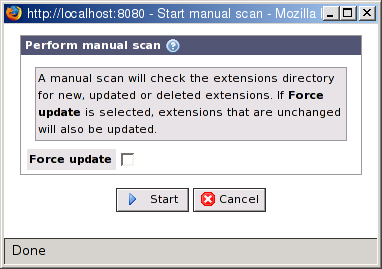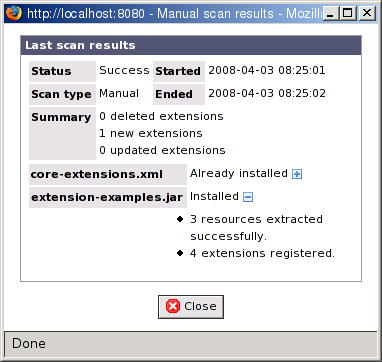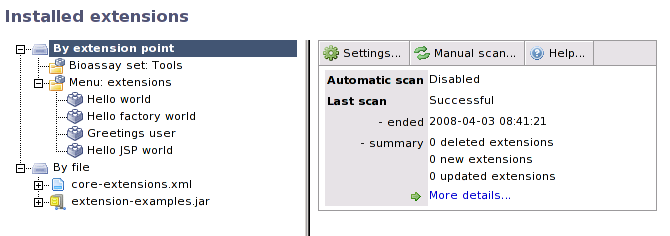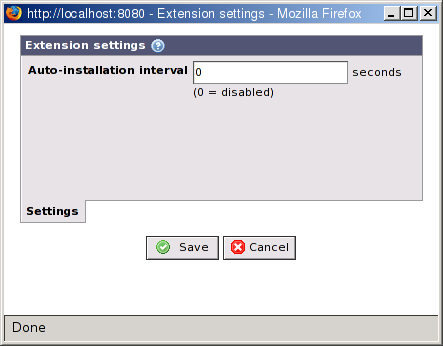Table of Contents
The BASE web client has an extension system that can be used to add functionality to BASE. The extension system should not be confused with plug-ins (Chapter 22, Plug-ins). Extensions are additions to the user interface, for example, additional menus, toolbar buttons, etc. Extensions are for the web interface only, they can not be used on job agents, or by plug-ins. Plug-ins, on the other hand, are used to perform some kind of work, for example, importing, exporing or analysing data, and are not restricted to be used from the web client.
More reading
The first step is to install the actual extension code on the
web server. Extensions are always packaged as XML or JAR
files. To install an extension put the XML or JAR file in
the <base-dir>/www/WEB-INF/extensions
folder. This is the only place were extensions can be installed.
![[Note]](../../gfx/admonitions/note.gif) |
Make sure the extensions folder is writable by Tomcat |
|---|---|
The extension you are installing may include resources such as HTML
files, JSP scripts, images, etc. that needs to be extracted to the
web application path before they can be used. This extraction is
automatically done by the extensions system, but you have to make
sure that the user account Tomcat is running as has permission
to create (and delete) new files in the
|
If you have enabled automatic installation you just have to wait and the extensions will be installed and registered automatically. Otherwise, you have to do a manual scan, using the following instructions.
Go to →
Performs a manual scan for new, updated or deleted extensions. If Force update is checked, extensions that have not been modified will also be re-registered. Leave this option unchecked unless there is any problem with the extension system.
Click on to start the scan.
If everything goes well you should get a report of what happend. The new XML or JAR file is hopefully listed as Installed. Click on the + icons to show more details.
Some extensions may want to use custom JSP files that also uses
classes that are stored in the extension's JAR file. The problem
with this is that Tomcat usually doesn't know to look for classes
in the WEB-INF/extensions directory. To solve
this problem BASE ships with a X-JSP compiler that can do this.
This compiler has been mapped to files with a .xjsp
extension, which are just regular JSP files with a different extension.
The X-JSP compiler must be installed into Tomcat's internal
library folder ($CATALINA_HOME/lib)
since this is the only place where Tomcat look for compilers. The installation
is easy. Simply copy <base-dir>/bin/jar/base2-xjsp-compiler.jar
to $CATALINA_HOME/lib and restart Tomcat.
![[Note]](../../gfx/admonitions/note.gif) |
X-JSP is experimental |
|---|---|
This is an experimental feature that depends on functionality in Tomcat. It may or may not work with future versions of Tomcat. The compiler will most likely not work with other servlet containers. |
Go to → to display an overview of all installed extensions.
The left-hand side of the screen shows you a tree with all installed extensions, sorted by extension point and by file. Use the + and - icons to expand and collapse parts of the tree. Click on an item in the tree to display detailed information about it on the right-hand side of the screen.
Click on the button to display a popup dialog that allows you to changes some global settings.
- Auto-installation interval
The number of seconds between each check by the automatic installer. Enter 0 to disable automatic installation. The automatic installation performs the same steps as a manual scan with the Force update option unchecked. The default setting is to have the automatic installation disabled and we don't recommend enabling it in a production environment.
Click on to save the settings.
It is possible to disable specific extensions and/or entire extension points without uninstalling the XML or JAR file. When you click on an extension or extension point in the tree on the left-hand side of the screen a lot of detailed information about it will show up on the right-hand side.
The right-hand side will also have a button. Click on that button to disable the extension or all extensions for an extension point. The button will change to which lets you enable the extension (point) again.