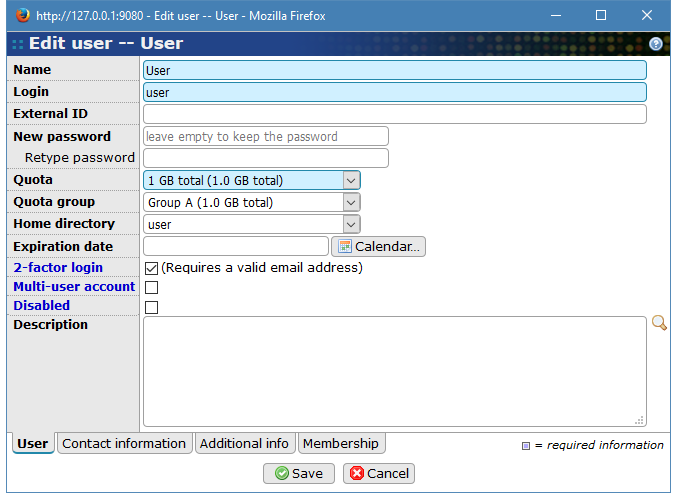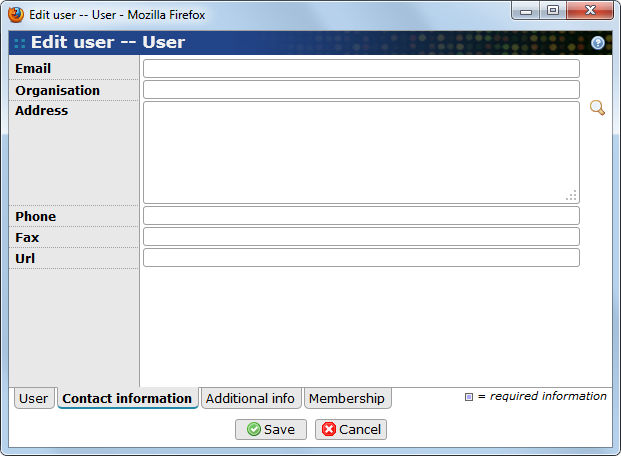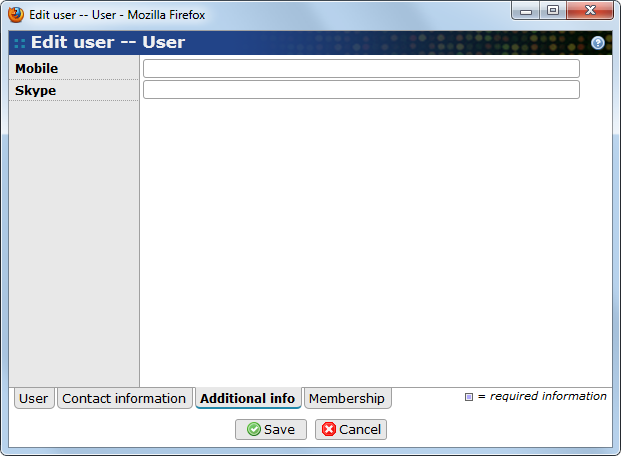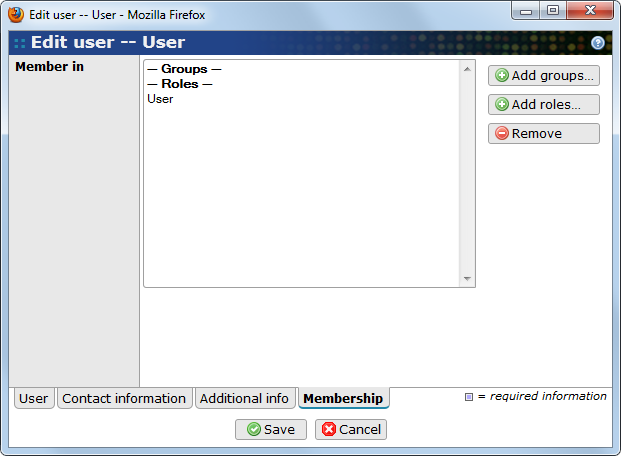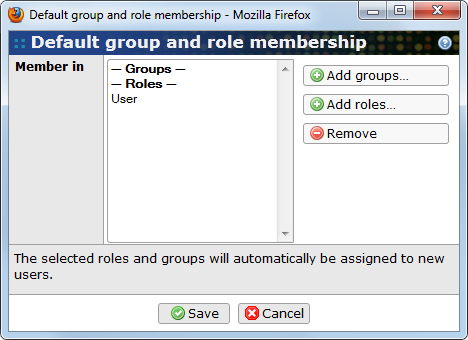The user list is accessed with and from here are the users' account and contact information managed.
The pop-up window where information and settings for a user can be edited has three tabs, one for the account related, one with information about the user and one that shows the user's memberships.
These are the properties for a user account.
- Name
-
The full name of the user that is associated with the account.
- Login
-
A login name to use when logging in to the account. The login must be unique among all users.
- External ID
-
An id that is used to identify the user outside BASE (optional). If a value is given it must be unique among all users.
- New password
-
This is used together with the login name to log in to the account. This is a required field for a new user or if the password should be changed. If the field is left empty the password will be unchanged
- Retype password
-
Retype the password that is written in New password.
- Quota
-
Set disk quota for the account.
- Quota group
-
Set this if the account should belong to a group with specified quota (optional). With this set the user's possibilities to save items to disk will also depend on how much the rest of the group has saved.
- Home directory
-
Set the account's home directory (optional). A new directory, either empty or from a template, can be created if editing a new user. Select - none - if there should not be any home directory associated with the account.
- Expiration date
-
Define a date in this field if the account should expire on a certain day (optional). The account will be disabled after this date. Leave this empty if the account never should expire.
![[Tip]](../gfx/admonitions/tip.png)
Tip Use the button to pick a date from a calendar in a pop-up window.
- 2-factor login
-
Enable 2-factor login for the user. This requires a valid email address and that the BASE server has been configured with an outgoing mail server. See the section called “SMTP server section” and Section 5.1.3, “2-factor login”
- Multi-user account
-
This checkbox should be checked if the account should be used by more one user. This will prevent the users from changing the password, contact information and other settings. It will also reset all list filters, column configurations, etc. when the user logs out. Normally, these settings are remembered between log ins.
- Disabled
-
Disable the account.
Go to the other tabs if there are any changes to do otherwise press to save the values or to abort.
Information about how to get in contact with the user that is associated with the account. All fields on this tab are optional and do not necessarily need to have a value but some can be good to set, like email or phone number.
-
User's email address. There is some verification of the value but there is no check if the email really exists.
- Organization
-
The company or organization that the user works for.
- Address
-
User's mail address. Use the magnifying glass down to the right, to edit this property in a larger window.
- Phone
-
User's phone number(s)
![[Note]](../gfx/admonitions/note.png)
Note There is no special field for mobile phone, but it works fine to put more then one number in this field.
- Fax
-
User's fax number.
- Url
-
A URL that is associated with the user.
- Description
-
Other useful contact information or description about the user can be written in this field. Use the magnifying glass to edit the information in a pop-up window with a larger text-area.
Go to the other tabs if there are any changes to do otherwise press to save the values or to abort.
This tab contains fields that hold various information about the user. There are by default two fields in BASE but this could easily be changed by the server administrator. How this configuration is done can be read in Appendix C, extended-properties.xml reference.
![[Note]](../gfx/admonitions/note.png) |
Note |
|---|---|
|
The
Additional info
tab is only visible if there is one or more property defined for
|
These are the fields that are installed with BASE
- Mobile
-
The user's mobile number could be put in this field. This field could be left empty.
- Skype
-
Skype contact information, if the user has a registered Skype account. This field could be left empty.
Go to the other tabs if there are any changes to do otherwise press to save the values or to abort.
On this tab, the group and role membership of a user can be specified. The membership can also be changed by editing the group and/or role.
![[Note]](../gfx/admonitions/note.png) |
Note |
|---|---|
|
When adding a new user, the user is automatically added as a member to all groups and roles that has been marked as default. In the standard BASE distribution the User role is marked as a default role. |
- Member in
-
Lists the groups and roles the user already is a member of.
- Add groups…
-
Opens a pop-up window that allows you to select groups. In the pop-up window, mark one or more groups and click on the button. The pop-up window will not list groups that the user already is a member of.
- Add roles…
-
Opens a pop-up window that allows you to select roles. In the pop-up window, mark one or more roles and click on the button. The pop-up window will not list roles that the user already is a member of.
- Remove
-
Use this button to remove the user from the selected groups and/or roles. The selected items will then disappear from the list of memberships.
Go to the other tabs if there are any changes to do otherwise press to save the values or to abort.
It is possible to automatically let BASE add new users as a member of a pre-defined list of groups and/or roles. This is done by marking those groups and roles as default groups and roles. There are two ways to do this.
-
Change the flag in the edit-dialog for each of the groups/roles that you want to assign as default.
-
Use the button on the page and select groups and roles in a pop-up dialog. The dialog lists all groups and roles that are currently assigned as default. Use the and buttons to select more groups and roles. Use the button to remove the selected groups/roles.
![[Note]](../gfx/admonitions/note.png) |
Note |
|---|---|
|
Changing which groups and roles that are the default does not affect existing user accounts. They are only used to assign membership to new users. |