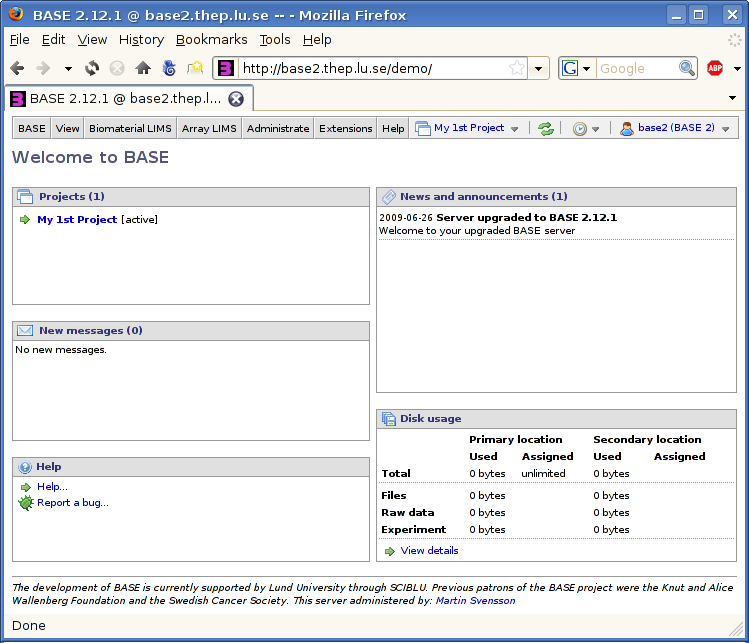There are three things that you need to know before you can use BASE:
- The address (URL) to a BASE server
- A username to login with
- A password
You may, for example, try the BASE demo server. Go to the
URL http://base2.thep.lu.se:8080/demo/
and enter base2 for the login and base2
for the password.
You need to get all three things from an administrator of the BASE server. If you know only the address to the BASE server, you may check the front page if the administrator has added any information about how to get a username/password there. Look for the Get an account! link on the front page.
Logging in is simple, just enter your login and password in the form on the front page and click the button. There is a checkbox which allows you to encrypt the password before it is sent to the BASE server. It is checked by default, and it is a good idea to leave it checked unless you have problems logging in. If you are sure you are entering the correct login and password, but still cannot log in, try unchecking the encryption option. If the checkbox is not visible, which happens if the server is using an external authentication server, the password is not encrypted.
If you forget your password you will need to get a new one. BASE stores the passwords in an encrypted form that does not allow anyone, not even the server administrator, to find out the un-encrypted password.
To get a new password you will have to contact the server administrator. There may be a Forgot your password? link on the front page where the server administrator has entered information about how to get a new password.
When you have been logged in the home page will be displayed. It displays some useful information. You can also go to the home page using the →
- New messages
Messages are sent by plug-ins to notify you about finished jobs. In the future, you may get messages from other sources as well. As of today, messages are not used for communication between users.
- Projects
A list of projects that you are a member of. Projects are an important part of BASE and are the best way to share data when you are cooperating with other users. We recommend that you always use a project when working with BASE. For more information read Chapter 7, Projects and the permission system.
- Disk usage
An overview of how much disk space you have been assigned and how much you are using.
- Help
Links for getting help and reporting bugs. The number of links displayed here may vary depending on the server configuration.
- News and announcements
A list of important news and announcements from the server administrator. Here you may, for example, find information about server upgrades and maintenance.
On the top of the home page is the Menu bar. This is the main navigation tool in BASE. It works the same way as the regular menu system found in most other applications. Use the mouse to click and select an item from the menu.
Most of the menu is in two levels, ie. clicking on a top-level menu will open a submenu just below it. Clicking on something in the submenu will take you to another page or open a pop-up dialog window. For example, the → menu will take you to the page listing samples and → opens a dialog where you can modify your contact information details.
The menu bar also contains shortcuts to some often-used actions:
-
 Refresh page
Refresh page
-
Refresh/reload the current page. This is useful when you add or modify items in BASE. Most of the time the page is refreshed automatically, but in some cases you will have to use this button to refresh the page.
![[Warning]](../../gfx/admonitions/warning.gif)
Warning Do not use your browser's button. Most browsers will take you to the login page again.
-
 Recent items
Recent items
Shortcut to the most recently viewed items. The number of items are configurable and you can also make some item types sticky. This will for example keep the shortcut to the last experiment even if you have viewed lots of other items more recently. See the section called “The Recent items tab” for configuration information.
-
 Projects
Projects
-
A list of all projects you are a member of. Selecting a project in the list will make that project the active project. The list can display a maximum of 25 projects. If you are a member of more projects, the last menu entry will take you to the complete list of projects.
![[Tip]](../../gfx/admonitions/tip.gif)
Tip The sort order in the menu is the same as the sort order on the projects list page. If you, for example, want to sort the newest project first, select to sort by the Registered column in descending order on the list page. The menu will automatically use the same order.
-
 Logged in user
Logged in user
Displays the name of the currently logged in user and allows you to quickly log out and switch to another user.
Besides reading this document there are more ways to get help:
- On-line context-sensitive help
Whenever you find a small help icon (
 )
or button you may
click it to get help about the part of the page
you are currently viewing. The icon is located in the title
bar in most pop-up dialog windows and in the toolbar in most
other pages.
)
or button you may
click it to get help about the part of the page
you are currently viewing. The icon is located in the title
bar in most pop-up dialog windows and in the toolbar in most
other pages.
- Using the menu
The menu contains links for getting on-line help. These links may be configured by a server administrator, so they may be different from server to server. By default links for reporting a bug and accessing this document are installed.
- Mailing lists and other resources
See Chapter 4, Resources.